Please begin creating your content ready for the uploading date – TBC
OnDemand Presentations will be available to view at anytime throughout the conference in the OnDemand Gallery. Attendees will be able to select your presentation and view your uploaded materials. We suggest you upload multiple files to immerse your viewers – this could be a video, PDF presentation, links, flyers/brochures, etc.
OnDemand Presentations will include a Polling element so you can leave questions for your viewers to answer, as well as a Discussion Board and Q&A Board for your audience to leave you questions – we ask that you monitor these throughout the event.
There are two OnDemand Presentation sessions in the Conference Program. There is no requirement for you to be present during these times however, if you wish to be, you can answer text-based questions in real time.
Uploading Your Documents (you will be sent your login details in due course)
We require you to upload a minimum of the first two files. You are welcome to upload supporting materials which may be, for example, a brochure, URL link, etc.
- Primary Document (PDF – this is your main document)
- 20-minute (or 2 minute) video of you presenting your content
- Supporting Document 1 (PDF)
- Supporting Document 2 (PDF)
- Link (URL, could be to a website or a link to a video)
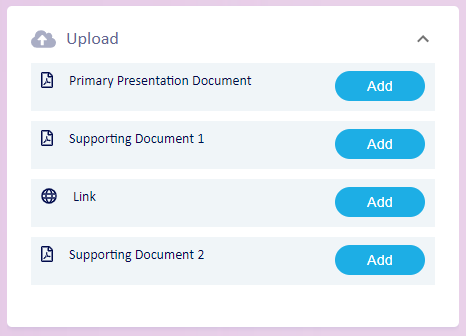
Uploading Your Video
All video presentations must be in MP4 Format and shared via a Dropbox/Google Drive by Wednesday 29 September 2021 to [email protected].
Accessing Your OnDemand Presentation Space (you will be sent your login details in due course)
To access your presentation space after logging in to OnAIR, click the ‘OnDemand Gallery’ and searching for your presentation (you can also view all the other presentations here too).
You can now upload your documents in the ‘Upload’ field.
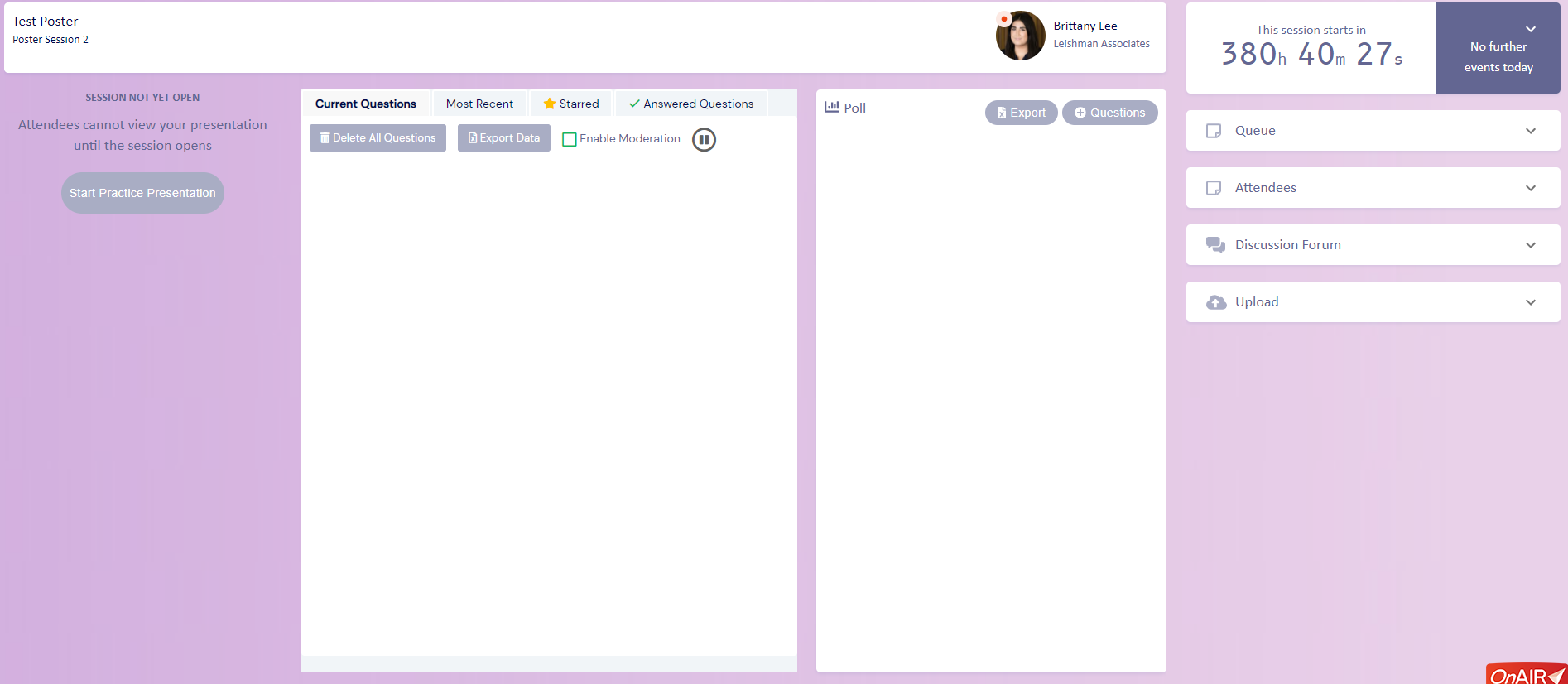
Additional Notes
Q&A and Discussion Boards
Participants will be able to submit questions via text to your Discussion and Q&A Board. If you are online during the OnDemand Session times, you can answer the questions via text in real time.
Participants may leave questions at any stage during the conference or in the following days as the portal will remain open following the close of the conference. Please regularly check your Discussion Boards to see if any questions have been left for you.
To answer a question in the Q&A Board, click the pencil icon on the specific question and type in the text box. Once you have answered a question it will be moved to the ‘Answered Questions’ tab.
Please do not click to ‘Enable Moderation’ as the viewers will not be able to see their own questions, or any questions asked by other viewers.
Polling Board
Polling will be activated in your session for you to use if you wish. Simply click ‘+ Questions’ then ‘Add Question’ and fill in the fields to create your questions. Once ready, click ‘Save Question’, click ‘X’, click ‘Start’ then click ”Share Results’ (this will let viewers see how many votes have come through for the answer options).
